As a manager, there are several ways to view the feedback for your team.
The first way is to go to "Feedback" in the main navigation and view "All Feedback".

Make sure you are on the "Manage" tab to see the full feedback list.

To learn more about the "Trends" view, click here.
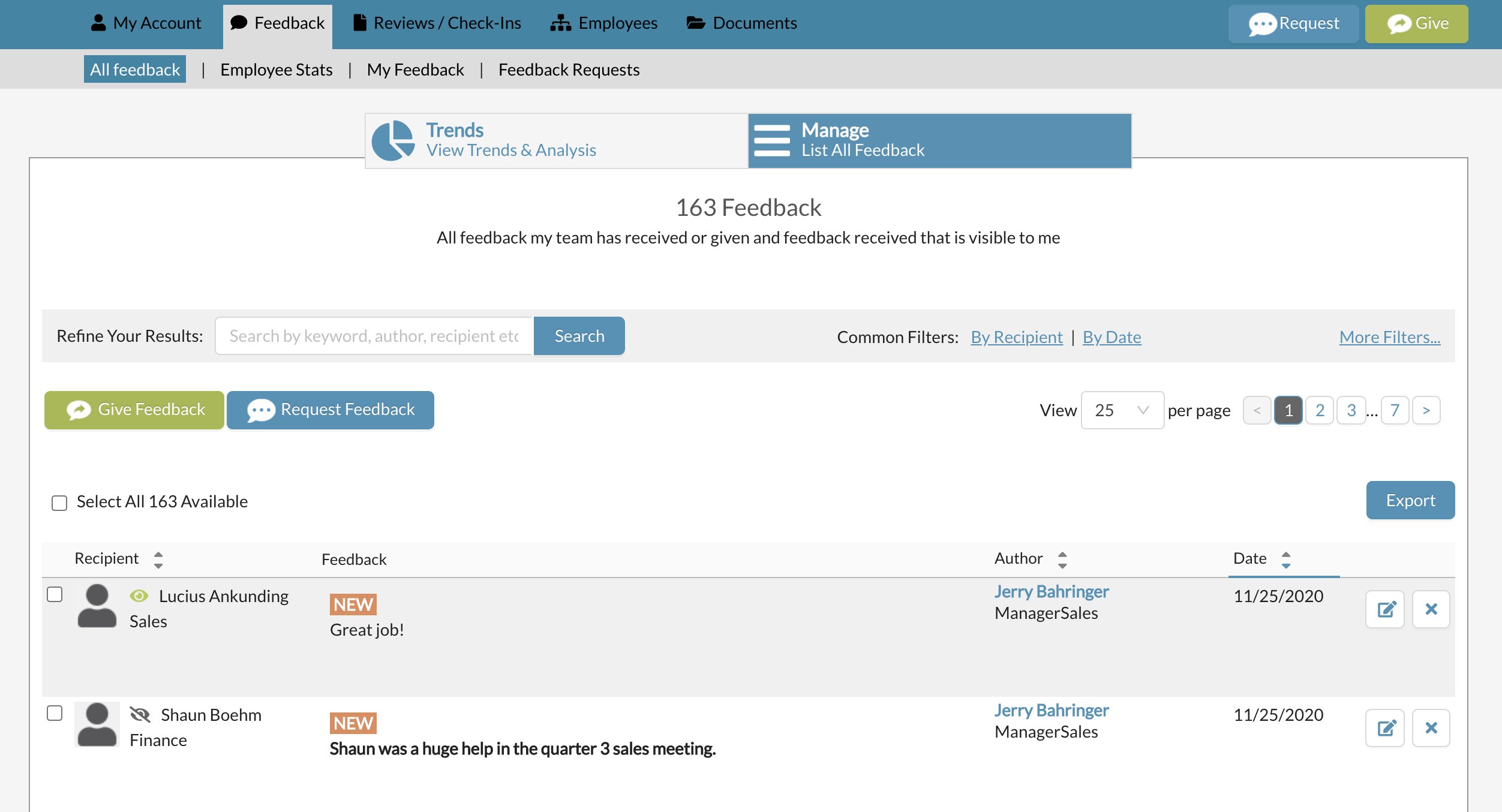
You will be able to see all the feedback your team has ever received, feedback your team has ever *given, and all of your team's self feedback. *You will NOT be able to see any feedback your team has authored for you. The green eye denotes which feedback was made visible to the recipient by the author. The grey eyeball denotes feedback that is NOT visible to the recipient.
The "All Feedback" list has filters that allow you to view the feedback by a combination of author, recipient, self feedback, Has attachment, visible to recipient and date range.
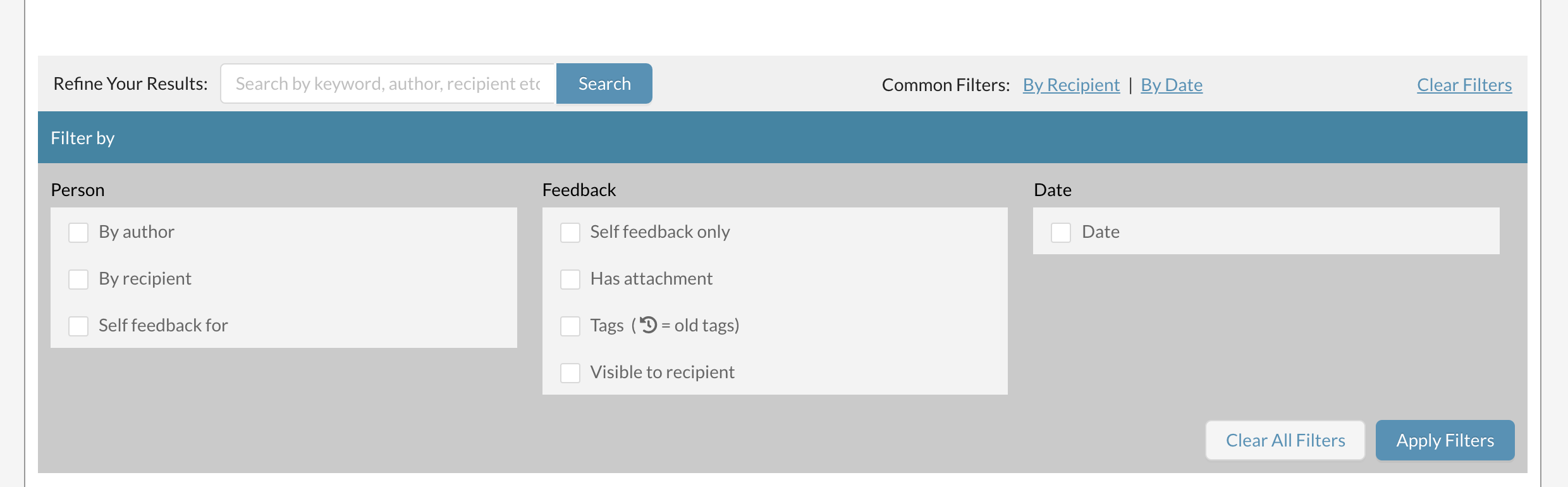
You can also see feedback by employee by going to "Employee Stats" under the feedback section.

There are two views available, the first is the leaderboard view to show the top and bottom rankings by feedback type across your employees.
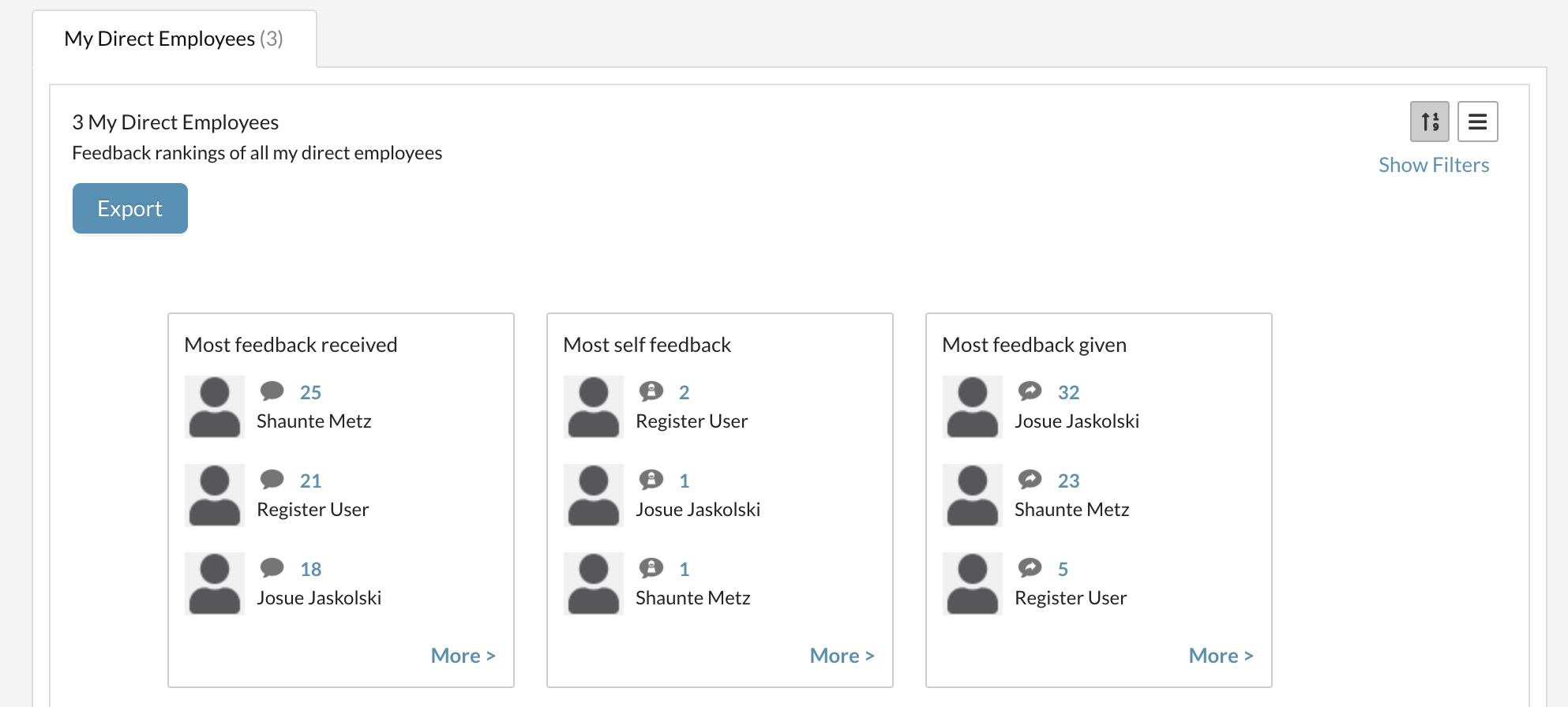
The second view you can access in the top right
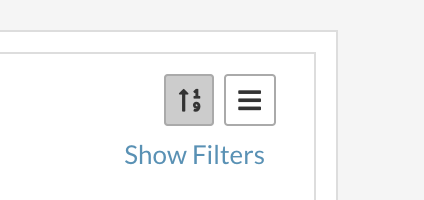
and it will show the list view of the employee stats.
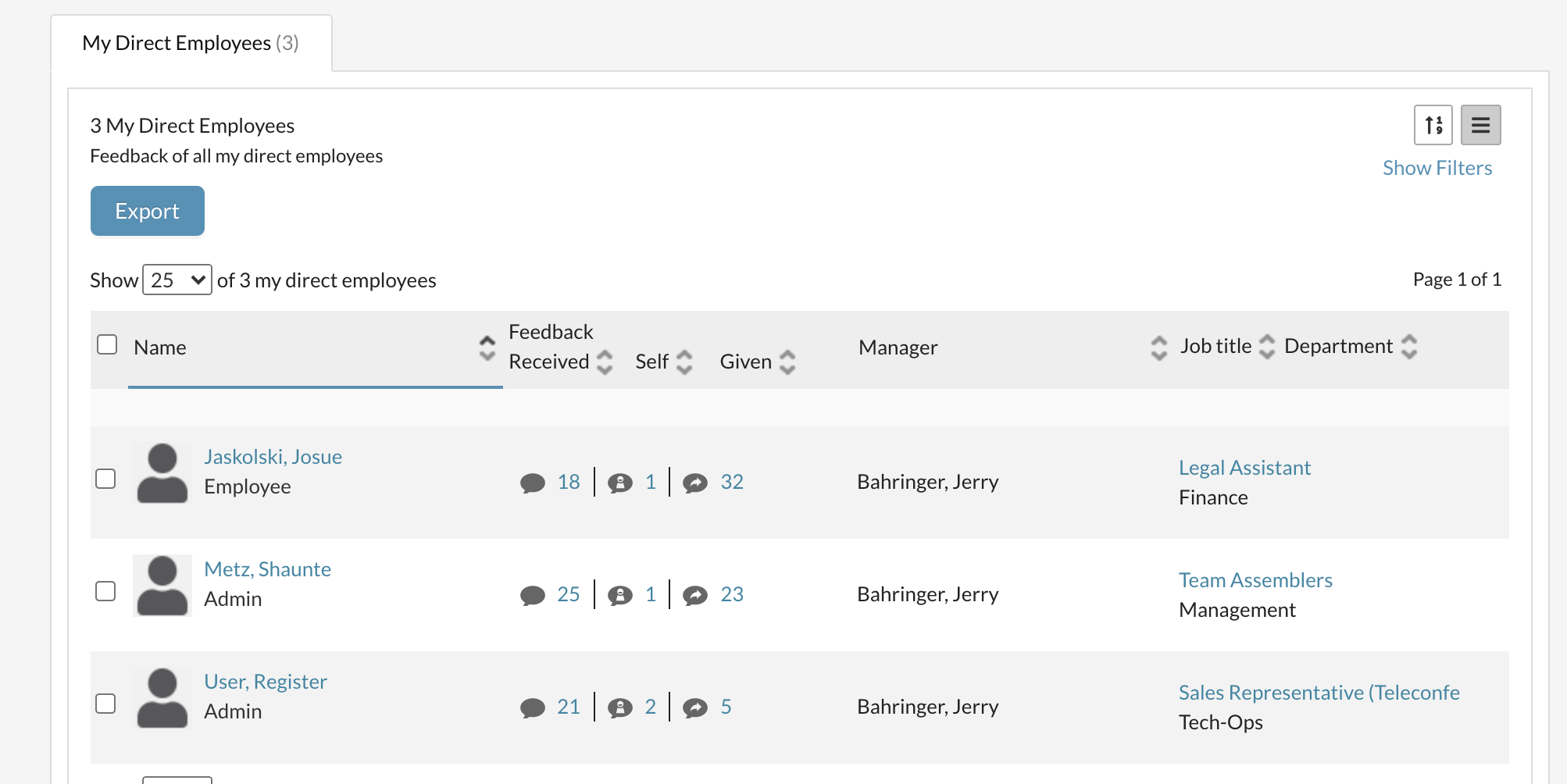
Hovering over your employees name or profile picture will also show you their feedback stats.
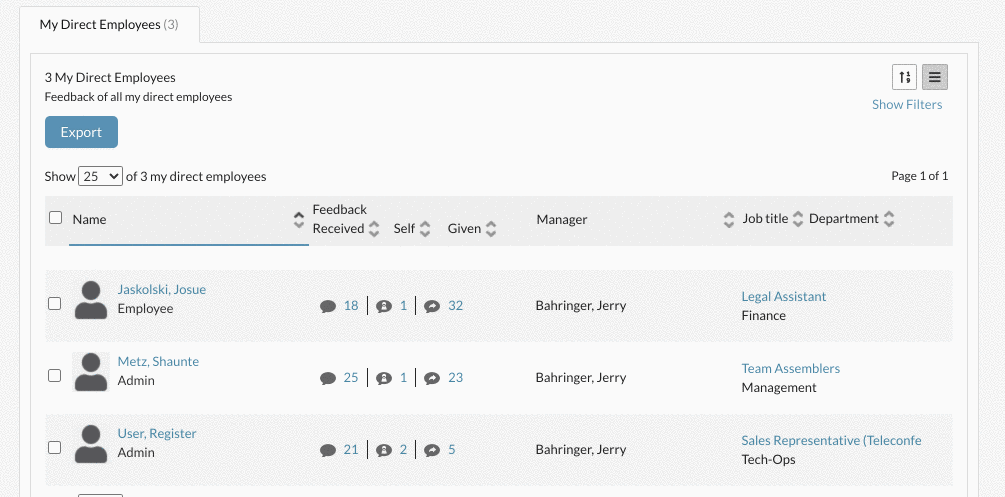
You can also go to the "My Employees" list under the list icon.

This list has 3 tabs possible - "direct employees", "indirect employees" and "direct & indirect employees" (depending on your management structure).
From this list, you can hover over an employee's name or picture to see feedback stats for that employee.
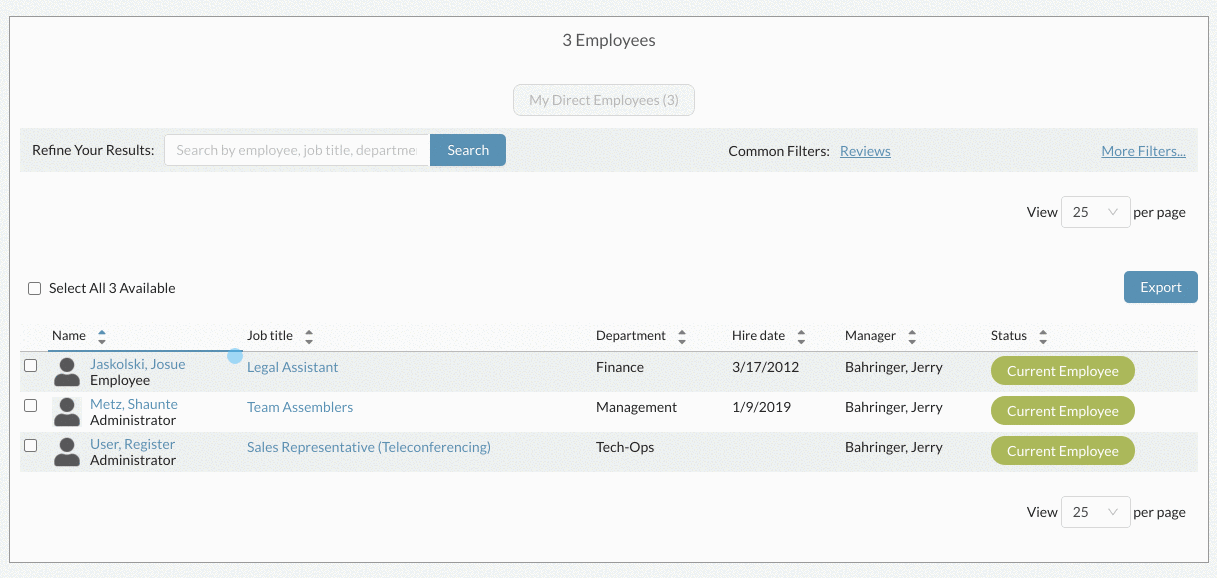
The first icon links to all the feedback that individual has received.
The second icon links to all the self feedback for that individual.
The third icon links to all the feedback that employee has ever given.
You can also export a PDF or a CSV of the data shown on the employee stats screen.
Here is how you can export a CSV and customize which data fields you would like:
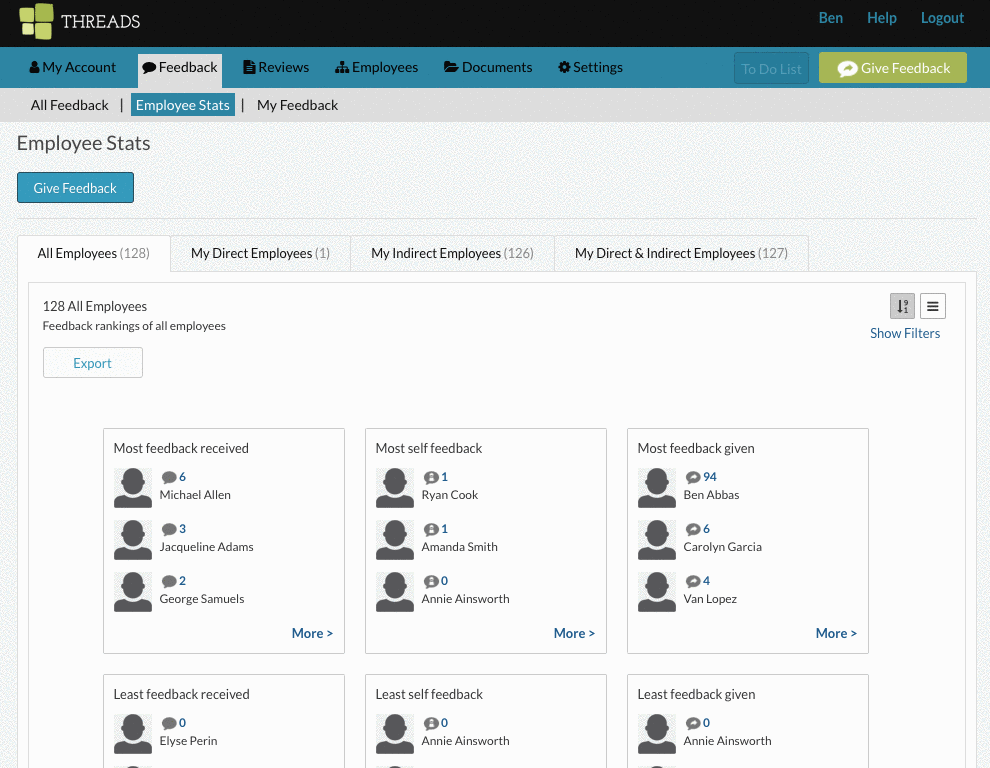
Here is how you can export a PDF:
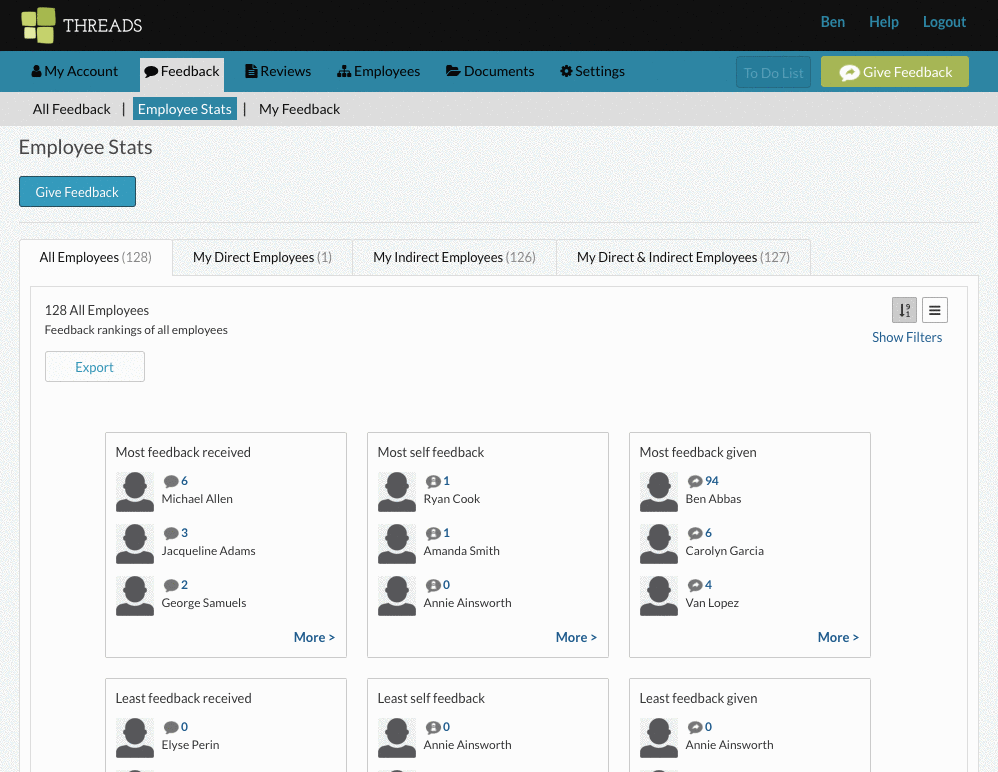
Also see, Requesting feedback
0 Comments